Learn how to charge your iPhone 12 wirelessly with your MagSafe Charger.
What you need
Your MagSafe Charger is designed to work with iPhone 12, iPhone 12 mini, iPhone 12 Pro, iPhone 12 Pro Max, Apple MagSafe accessories, and Qi-certified devices and accessories.


Set up your MagSafe Charger
- Place your MagSafe Charger face up—as shown—on a flat surface, clear of any metal objects or other foreign material.
- Connect the USB-C connector on your MagSafe Charger to a 20 watt (W) or greater Apple USB-C power adapter. Your MagSafe Charger needs a power adapter of at least 12 W of power, and your iPhone charges less quickly when using a power adapter that provides less than 20 W. You can also connect to a USB-C port on a Mac or to third-party adapters that comply with applicable safety standards.

Charge
- Before you place your iPhone on your MagSafe Charger, make sure that no objects (like credit cards, hotel key cards, or transit cards) or debris are between them. If your device has a metal case or if it's very thick, remove it. Also remove iPhone Leather Wallet with MagSafe. If you have a MagSafe case, you can leave it in place.
- Place your iPhone on your MagSafe Charger with the display facing up.
- When your iPhone starts to charge, you'll see a charge indicator on the display:
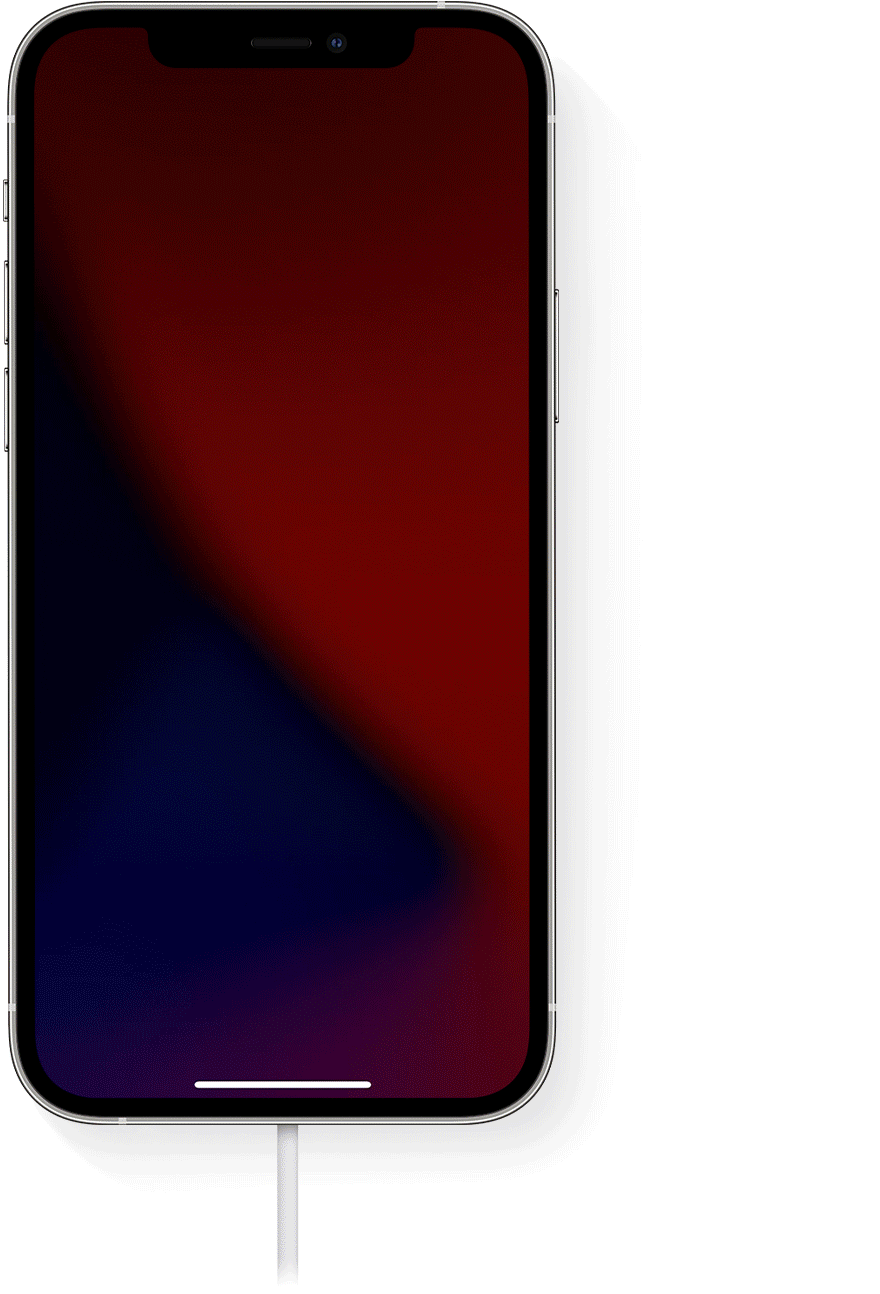

Check the charge status
You can see the charge status on your iPhone by waking it, so that you can see the Lock screen.
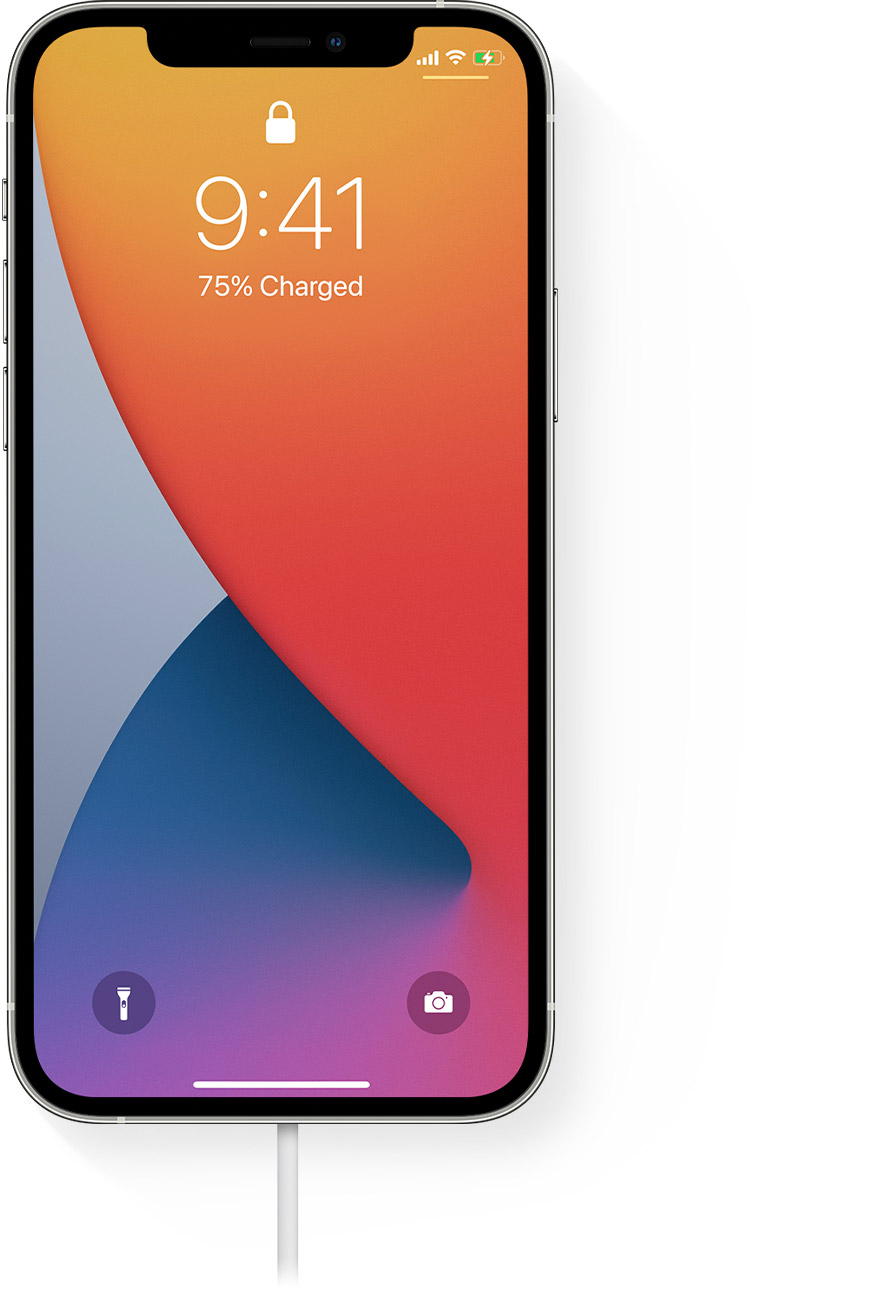

Learn more
- Don't place credit cards, security badges, passports, or key fobs between your iPhone and MagSafe Charger, because this might damage magnetic strips or RFID chips in those items. If you have a case that holds any of these sensitive items, remove them before charging or make sure that they aren’t between the back of your device and the charger.
- As with other wireless chargers, your iPhone or MagSafe Charger might get slightly warmer while your iPhone charges. To extend the lifespan of your battery, if the battery gets too warm, software might limit charging above 80 percent. Your iPhone or MagSafe Charger could get warmer and charging could take longer after heavy use. Your iPhone will charge again when the temperature drops. Try moving your iPhone and charger to a cooler location.
- Your iPhone won't charge wirelessly when simultaneously connected to power via the Lightning port—instead, your iPhone will charge via the Lightning connector.
- Learn how to clean your MagSafe Charger.
