In computer, a Control key is a modifier key which, when pressed in conjunction with another key, performs a certain action.
The Control key rarely performs any function when pressed by itself.
The Control key is located on or near the bottom left side of most keyboards (in accordance with the international standard ISO/IEC 9995-2), with many featuring an additional one at the bottom right.
It is usually labelled Ctrl.
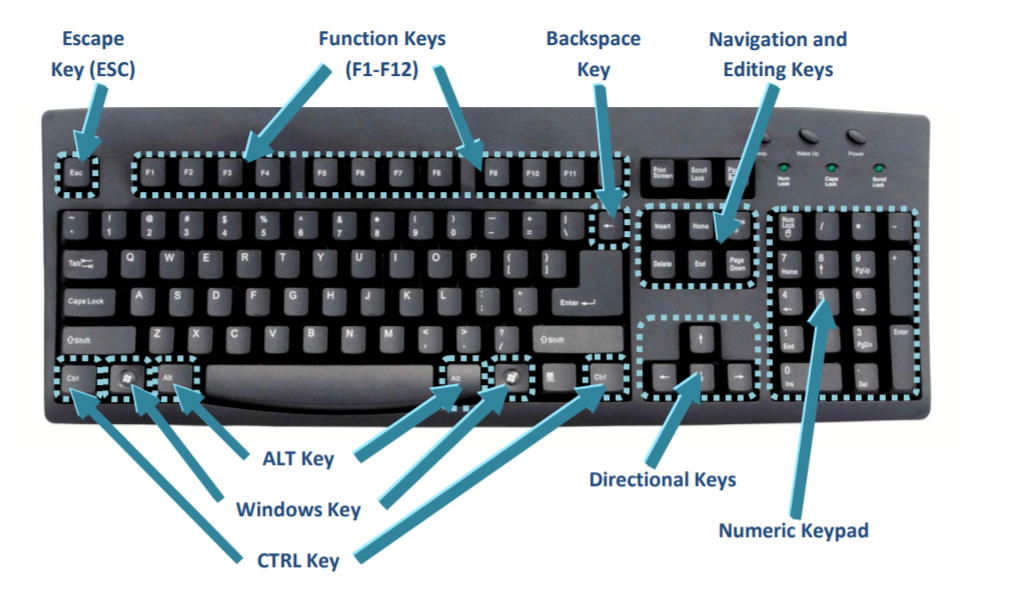
Apple command key on Apple computer keyboards the Ctrl key is written as "control" and is next to the option key and command key as shown in the picture to the right.
As far as the placement, the control keys are found in the same location as the Ctrl keys on an IBM computer.
Ctrl keyboard shortcuts
Ctrl is used in keyboard shortcut key such as the three finger salute or Ctrl + Alt + Del.
This key combination suggests pressing and holding down the Ctrl, Alt, and Del keyboard keys to open the Task Manager or reboot the computer.

Keyboard Function Keys
The function keys are arranged at the top of your keyboard numbered across from F1 to F12 and are commonly referred to as F keys or FN keys.
The keys provide some interesting shortcuts for common computer functions that can be useful tools in everyday computing.

The keys are frequently used in combination with other keys such as the CTRL key, the ALT key, and the SHIFT key.
F1
F1 is mostly used as the help key. Almost every program will open the help screen when this key is pressed.
Windows Key + F1 would open the Microsoft Windows help and support centre.
Opens the Task Pane.
Note: The Windows key has the Microsoft flag logo on it and is located between the CTRL and ALT keys on the keyboard.
In Windows commonly used to rename a highlighted icon or file.
Alt + Ctrl + F2 opens a new document in Microsoft Word.
Ctrl + F2 displays the print preview window in Microsoft Word.
F3
Often opens a search feature for many programs including Microsoft Windows.
Shift + F3 will change the text in Microsoft Word from upper to lower case or a capital letter at the beginning of every word.
F4
Opens find window.
Repeat the last action performed - for Word 2000+
Alt + F4 will close the open Window that you are currently working on.
Ctrl + F4 will close the open window within the current active window in Microsoft Windows.
Keyboard Function Keys - F5
Pressing F5 will refresh or reload the page or document window - This can be a handy shortcut
Open the find, replace, and go to window in Microsoft Word.
Starts a slideshow in PowerPoint.
F6
This key is often used to move the cursor to the Address bar Mozilla Firefox or Internet Explorer.
Ctrl + Shift + F6 opens to another open Microsoft Word document.
F7
Commonly used to spell check and grammar check a document in Microsoft programs such as Microsoft Word, Outlook, etc.
Shift + F7 runs a Thesaurus check on the word highlighted.
Turns on Caret browsing in Mozilla Firefox.
F8
The F8 key can be used to access Safe Mode if pressed during the computer's boot up process.
F9
Opens the Measurements tool bar in Quark 5.0.
F10
F10 is the key that is used to activate the menu bar in many programs. F10 can be used to highlight the first menu choice, and then use the arrow keys to move around the menus.
Shift + F10 is the same as right-clicking on a highlighted icon, file, or Internet link.
Keyboard Function Keys - F11
Full-screen mode in all modern Internet browsers - Pressing F11 when you are working in Internet Explorer will open the window to full screen mode. All the tool bars disappears making it possible to see more information on the screen. Pressing F11 when you are in full screen mode will toggle you back to your normal view.
F12
Open a new document in Microsoft Word
Open the Save as dialog box in Microsoft Word.
Shift + F12 save the Microsoft Word document.
Ctrl + Shift + F12 prints a document in Microsoft Word.
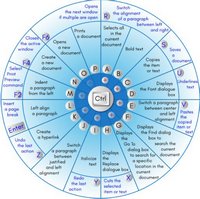
Shortcut Keys and their Functions: Some commonly used computer short cut keys are documented below.
Short-cut Keys and their Descriptions
Alt + F: File menu options in current program.
Alt + E: Edit options in current program
F1: Universal Help in almost every Windows program.
Ctrl + A: Select all text.
Ctrl + X: Cut
Shift + Del: Cut selected item.
Ctrl + C: Copy selected item.
Ctrl + Ins: Copy selected item.
Ctrl + V: Paste selected item.
Shift + Ins: Paste.
Home: Goes to beginning of current line.
Ctrl + Home: Goes to beginning of document.
End: Goes to end of current line.
Ctrl + End: Goes to end of document.
Shift + Home: Highlights from current position to beginning of line.
Shift + End: Highlights from current position to end of line.
Ctrl + Left arrow: Moves one word to the left at a time.
Ctrl + Right arrow: Moves one word to the right at a time.
Shortcut Keys and their Functions: Below is a listing of all the major shortcut keys in Microsoft Word.
Shortcut Keys and their Descriptions
Ctrl + A: Select all contents of the page.
Ctrl + B: Bold highlighted selection.
Ctrl + C: Copy selected text.
Ctrl + X: Cut selected text.
Ctrl + P: Open the print window.
Ctrl + F: Open find box.
Ctrl + I: Italic highlighted selection.
Ctrl + K: Insert link (Shortcut Keys and their Functions).
Ctrl + U: Underline highlighted selection.
Ctrl + V: Paste.
Ctrl + Y: Redo the last action performed.
Ctrl + Z: Undo last action.
Ctrl + L: Aligns the line or selected text to the left of the screen.
Ctrl + E: Aligns the line or selected text to the center of the screen.
Ctrl + R: Aligns the line or selected text to the right of the screen.
Ctrl + M: Indent the paragraph.
Ctrl + Shift + F: Change the font.
Ctrl + Shift + >: Increase selected font +1pts up to 12pt and then increases font +2pts.
Ctrl + ]: Increase selected font +1pts.
Ctrl + Shift + <: Decrease selected font -1pts if 12pt or lower, if above 12 decreases font by +2pt.
Ctrl + [: Decrease selected font -1pts.
Ctrl + Shift + *: View or hide non printing characters.
Ctrl + L: Moves one word to the left.
Ctrl + R: Moves one word to the right.
Ctrl + : Moves to the beginning of the line or paragraph.
Ctrl + : Moves to the end of the paragraph.
Ctrl + Del: Deletes word to right of cursor.
Ctrl + Backspace: Deletes word to left of cursor.
Ctrl + End: Moves the cursor to the end of the document.
Ctrl + Home: Moves the cursor to the beginning of the document.
Ctrl + Spacebar: Reset highlighted text to the default font.
Ctrl + 1: Single-space lines.
Ctrl + 2: Double-space lines.
Ctrl + 5: 1.5-line spacing.
Ctrl + Alt + 1: Changes text to heading 1.
Ctrl + Alt + 2: Changes text to heading 2.
Ctrl + Alt + 3: Changes text to heading 3.
Alt + Shift + D: Insert the current date.
Alt + Shift + T: Insert the current time.
In addition to the above shortcut keys users can also use their mouse as a method of quickly do something commonly performed.
Below some are examples of mouse shortcuts.
Mouse shortcuts and their Descriptions
Click, hold, and drag: Selects text from where you click and hold to the point you drag and let go.
Double-click: If double-click a word, selects the complete word.
Double-click: Double-clicking on the left, center, or right of a blank line will make the alignment of the text left, center, or right aligned.
Double-click: Double-clicking anywhere after text on a line will set a tab stop.
Triple-click: Selects the line or paragraph of the text the mouse triple-clicked.
Ctrl + Mouse wheel: Zooms in and out of document (Shortcut Keys and their Functions).
100 Keyboard Shortcuts in Windows 10
Here's the full list of keyboard short-cuts for Windows 10 - all the Windows 10 keyboard shortcuts you need to know
Keyboard shortcut → Action
Windows key → Open or close Start Menu.
Windows key + A → Open Action center.
Windows key + C → Open Cortana in listening mode.
Windows key + D → Display or hide the desktop.
Windows key + E → Open File Explorer.
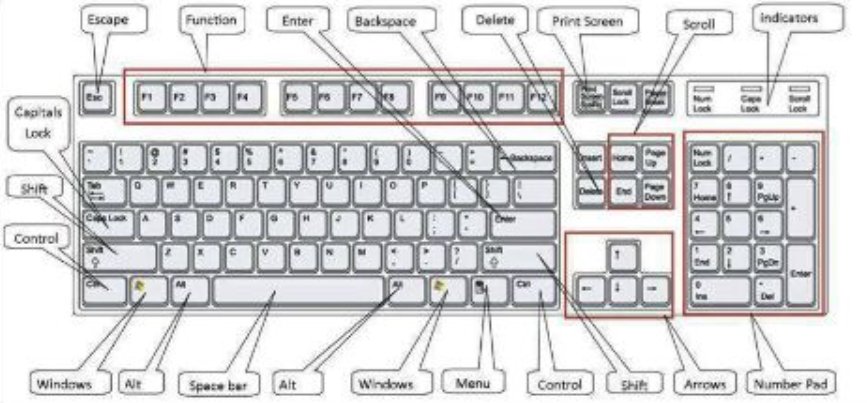
Windows key + H → Open the Share charm.
Windows key + I → Open Settings.
Windows key + K → Open the Connect quick action.
Windows key + L → Lock your PC or switch accounts.
Windows key + M → Minimize all windows.
Windows key + R → Open Run dialog box.
Windows key + S → Open Search.
Windows key + U → Open Ease of Access Center.
Windows key + X → Open Quick Link menu.
Windows key + Number → Open the app pinned to the taskbar in the position indicated by the number.
Windows key + Left arrow key → Snap app windows left.
Windows key + Right arrow key → Snap app windows right.
Windows key + Up arrow key → Maximize app windows.
Windows key + Down arrow key → Minimize app windows.
Windows key + Comma → Temporarily peek at the desktop.
Windows key + Ctrl + D → Add a virtual desktop.
Windows key + Ctrl + Left or Right arrow → Switch between virtual desktops.
Windows key + Ctrl + F4 → Close current virtual desktop.
Windows key + Enter → Open Narrator.
Windows key + Home → Minimize all but the active desktop window (restores all windows on second stroke).
Windows key + PrtScn → Capture a screenshot and save in Screenshots folder.
Windows key + Shift + Up arrow → Stretch the desktop window to the top and bottom of the screen.
Windows key + Tab → Open Task view.
Windows key + "+" key → Zoom in using the magnifier.
Windows key + "-" key → Zoom out using the magnifier.
Ctrl + Shift + Esc → Open Task Manager.
Alt + Tab → Switch between open apps.
Alt + Left arrow key → Go back.
Alt + Right arrow key → Go forward.
Alt + Page Up → Move up one screen.
Alt + Page down → Move down one screen.
Ctrl + Alt +Tab → View open apps
Ctrl + C → Copy selected items to clipboard.
Ctrl + X → Cut selected items.
Ctrl + V → Paste content from clipboard.
Ctrl + A → Select all content.
Ctrl + Z → Undo an action.
Ctrl + Y → Redo an action.
Ctrl + D → Delete the selected item and move it to the Recycle Bin.
Ctrl + Esc → Open the Start Menu.
Ctrl + Shift → Switch the keyboard layout.
Ctrl + Shift + Esc → Open Task Manager.
Ctrl + F4 → Close the active window.
20 Microsoft Word Shortcut Keys
