If you lose your iPhone, iPad, or iPod touch or think it might be stolen, these steps might help you find it and protect your information.
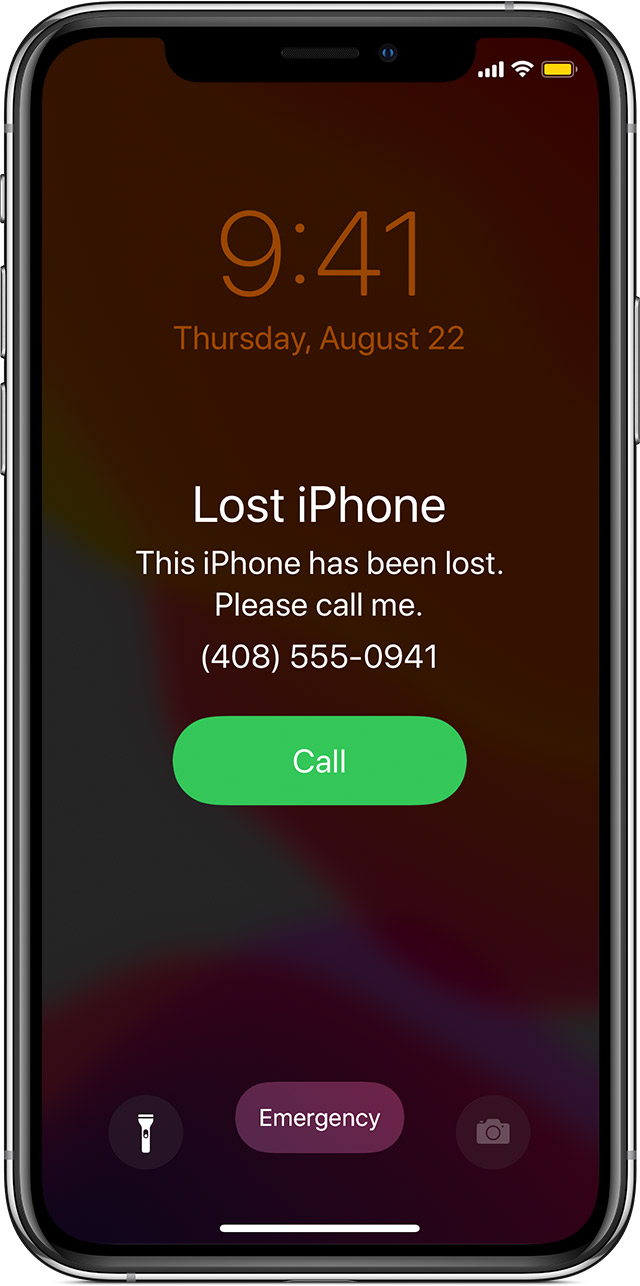
If Find My [device] is enabled on your missing device
You can use the Find My app to find your device, take additional actions to help you recover it, and keep your information safe.
- Sign in to iCloud.com/find on the web or use the Find My app on another Apple device.
- Find your device. Open the Find My app or go to iCloud.com and click Find iPhone. Select a device to view its location on a map. If the device is nearby, you can have it play a sound to help you or someone nearby find it.
- Mark As Lost. This will remotely lock your device with a passcode and you can display a custom message with your phone number on your missing device's Lock screen. It will also keep track of your device's location. If you added credit, debit, or prepaid cards to Apple Pay, the ability to make payments using Apple Pay on the device is suspended when you put your device in Lost Mode.
- Report your lost or stolen device to local law enforcement. Law enforcement might request the serial number of your device. Find your device serial number.
- If your missing device is covered by AppleCare+ with Theft and Loss, you can file a claim for your lost or stolen iPhone. Skip to step 7 below.
- Erase your device. To prevent anyone else from accessing the data on your missing device, you can erase it remotely. When you erase your device, all of your information (including credit, debit, or prepaid cards for Apple Pay) is deleted from the device, and you won't be able to find it using the Find My app or Find iPhone on iCloud.com. After you erase a device, you can't track it. If you remove the device from your account after you erase it, Activation Lock will be turned off. This allows another person to turn on and use your device.
- Report your lost or stolen device to your wireless carrier, so they can disable your account to prevent calls, texts, and data use. Your device might be covered under your wireless carrier plan.
- Remove your lost or stolen device from your list of trusted devices.
If you use Family Sharing, any family member can help locate another member’s missing device. Just have your family member sign in to iCloud with their Apple ID, and you can find any device that you or your family members use with Family Sharing.

If Find My [device] isn't turned on on your missing device
If you didn't turn on Find My [device] before your device was lost or stolen, it can't be used to locate your device. But you can use these steps to help protect your data:
- Change your Apple ID password. By changing your Apple ID password, you can prevent anyone from accessing your iCloud data or using other services (such as iMessage or iTunes) from your missing device.
- Change the passwords for other internet accounts on your device. This can include email accounts, Facebook, or Twitter.
- Report your lost or stolen device to local law enforcement. Law enforcement might request the serial number of your device. Find your device serial number.
- Report your lost or stolen device to your wireless carrier. Your carrier can disable the account, preventing phone calls, texts, and data use.
- Remove your lost or stolen device from your list of trusted devices.
Find My [device] is the only way that you can track or locate a lost or missing device. If Find My [device] isn't enabled on your device before it goes missing, there's no other Apple service that can find, track, or flag your device for you.
